Smart Keywords in Firefox are outstanding!
If you’re obsessed with using the keyboard instead of the mouse as much as possible, and you have chosen to use the best web browser out there, Firefox, then Smart Keywords is the feature that will make your day and save you a lot of time!
I tried them out a long time ago, but this summer is the first time I started to use them extensively and now I’m completely hooked! The idea is that you assign a keyword to one of your bookmarks. Let’s say that you regularly visit the Fucked. web site and you want to be taken to it as fast as possible. All you do is add a keyword to your Fucked. bookmark, for instance “f”, and then all you have to do is enter “f” in the address field, press Enter and you’re taken there.
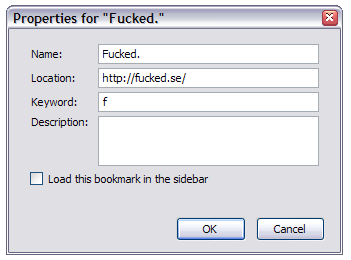
Liking that, you immediately think of how to add keywords to custom searches you do in different web sites. And you know what? It’s very easy to do that too! Just go the web site and the search you’re interested in, right-click in the search field and click on the option “Add a Keyword for this Search”. After that you just enter the chosen keyword in the address bar, enter a space and then the word/-s you’re looking for, and a search will automatically be performed at the bookmark’s web site.
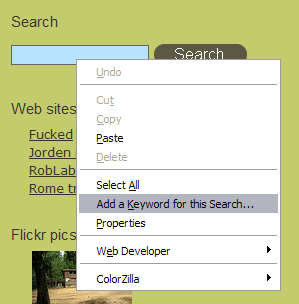
So, let’s say you have added the keyword “g” for your Google search bookmark and want to search for “Robert”. Then you set focus to the address bar, through Ctrl/Cmd + L or
g Robert
and a Google search for “Robert” will be performed.
There are some web sites that don’t support the context menu way of doing it, or if you, for example, want to search Flickr for a certain tag, then you can manually adapt your Smart Keyword bookmark to go whatever URL you want and automatically add the search string you enter to it. Simply substitute where you want the search string enter to occur in the URL with “%s” and you’re set!
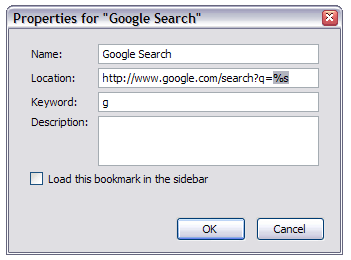
It gets even better when you add a keyword to any of the bookmarklets you might use. Let’s say you have the Google Bookmark-bookmarklet, then you can just enter your preferred keyword to instantly get the pop-up where you can add the current URL as a bookmark to the Google Bookmark service.
Happy Smart Keywording! 🙂

Awsome!
An addicted user of keyword searches, I'd never noticed this great shortcut.
Thanks for pointing this one out !
I've just shortly read another article about this topic. As I absolutely see its use for searches on e.g. Wikipedia, Technorati and the like, it makes absolutely no sense to me to assign a shortcut to Google since Ctrl + K is as fast as Ctrl + L and you then just have to enter the keyword.
Oh, and btw: Is Alt + D really the correct shortcut? I tried it, and it didn't work. Anyway, Ctrl + something is always faster than Alt + something – the fingers are already in position. 😉
Would be interesting to see your shortcut list, Robert. I'm sure you've already used every letter in the alphabet. 😉
I've been using this feature for some time and I agree that it is really fast and convenient. I have at least a dozen quick searches set-up for google, php, mysql, and on and on…a real time saver.
Opera, of course, has had these features for a long time. They're very addictive.
Goulven,
I'm glad it helped! 🙂
SilentWarrior,
Google search was just an example that I thought most people would relate to/understand; I use the search field for Google myself and doesn't have a Google search bookmark… 🙂
In Windows only it's <code>Alt</code> + <code>D</code> (actually, lowercase "d"), to match the same keyboard shortcut as in Internet Explorer.
And no, I haven't used up the alphabet yet! 🙂
Just a few regular useful bookmarks like IMDB, dictionaries etc…
Douglas,
Yes, it's a wonderful feature!
Tommy,
Yes, I've heard that, although I've never been an Opera fan; not as a web developer nor as an end user. But thanks for informing the others. 🙂
This is just awesome! I never knew!
Thanks for pointing this out, I will most certainly make use of this great feature 🙂
Harmen,
Enjoy! 🙂